All channels in the program are organized in 5 tabs, each of them divided into a standard and turbo channel. Except for Omaha Hi, all other channels offer both standard and turbo mode. You can trade in both modes at the same time, without the need to switch between them in any special way. Just click on the right tab to review the selections and bets in the game.
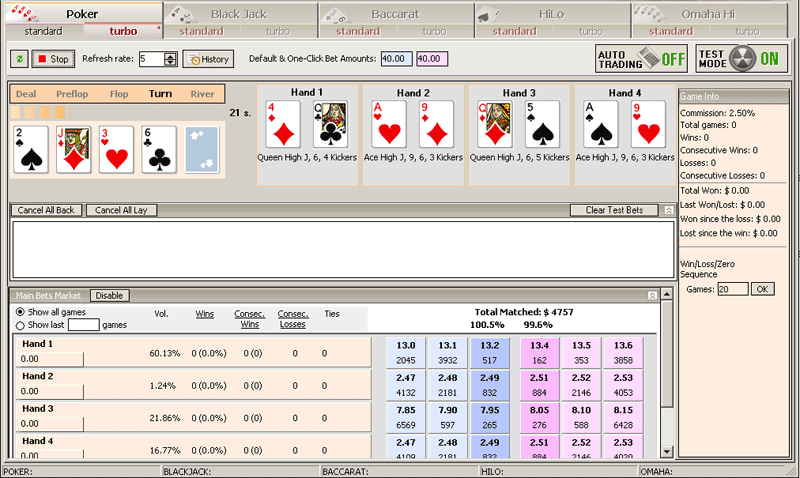
You can run all channels simultaneously if you choose. Even if you can select only one tab at a time, the program keeps refreshing all the channels you chose.
Common Functions
Each channel has a panel with the main controls. The settings displayed on this panel are individual for each channel.
![]()
In order to start watching the game in the channel you must start refreshing it. During the refresh the program obtains the cards and selections data from the BetFair server.
The first button ![]() is for the manual refresh of the current channel. You can press it to force the program get the fresh information about the channel at any time.
is for the manual refresh of the current channel. You can press it to force the program get the fresh information about the channel at any time.
The "Start/Stop" button ![]()
![]() initiates or stops the regular refreshing of the channel at the chosen refresh rate.
initiates or stops the regular refreshing of the channel at the chosen refresh rate.
The refresh rate is set in seconds.
The minimum value of the "Refresh rate" is 1 (sec.), the maximum is 60 sec. Therefore the channel can be refreshed at a speed of once per second to once per minute.
The refresh rate also defines the frequency at which triggers are processed in X-Feeder.
When a channel is refreshed, a round circle is displayed on its tab to indicate the refreshing.

Selections' Data
If you start refreshing a channel, its game info and selections will be listed under the panel. Each channel has a different interface because each game's rules are different.
If a channel supports two kinds of markets ("Main Bets" and "Side Bets"), you will be able to monitor the selections from both markets at the same time.
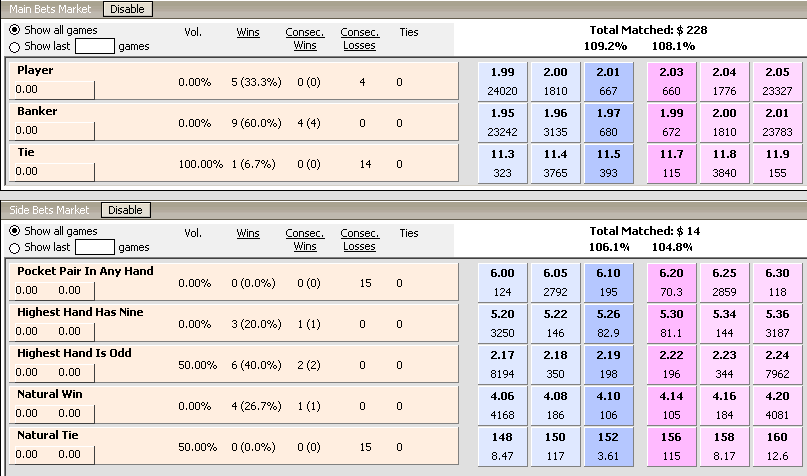
If you want to save traffic, you may disable one of these markets (but not both at the same time).
For each selection the program displays the following information:
| • | Name |
| • | Profit/Loss |
| • | Volume percentage (the percentage of the money traded in this market as compared to the total amount of money matched) |
| • | The number of times the selection has been a winner and the percentage of games it has won |
| • | The number of times the selection has been a winner or tied with other selections without losing in between (the number of consecutive wins or ties). In the brackets you can see the number of times in a row the selections has been a winner (that is neither lost nor tied). |
| • | The number of times the selection has been a loser without winning or tying in between (the number of consecutive losses) |
| • | The number of consecutive ties. |
| • | Three best back and lay prices offered for the selection, and the corresponding available amounts. The buttons on which the prices are written are clickable. You can immediately place a bet by clicking on that button. |
Also, X-Feeder displays the total matched amount in the market of the given channel, and back and lay book percentage.
If you want to review the amounts offered and traded for all available prices on a specific selection click on the beige panel with its name. A window will open with the list of all prices offered for this selection:
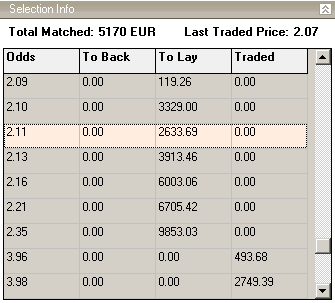
History
Press on the "History" button ![]() to review the outcome of the latest games in the channel. By default the depth of the history is 5 games, but you may change this number to anything between 1 and 100. When you press the button a separate window opens:
to review the outcome of the latest games in the channel. By default the depth of the history is 5 games, but you may change this number to anything between 1 and 100. When you press the button a separate window opens:
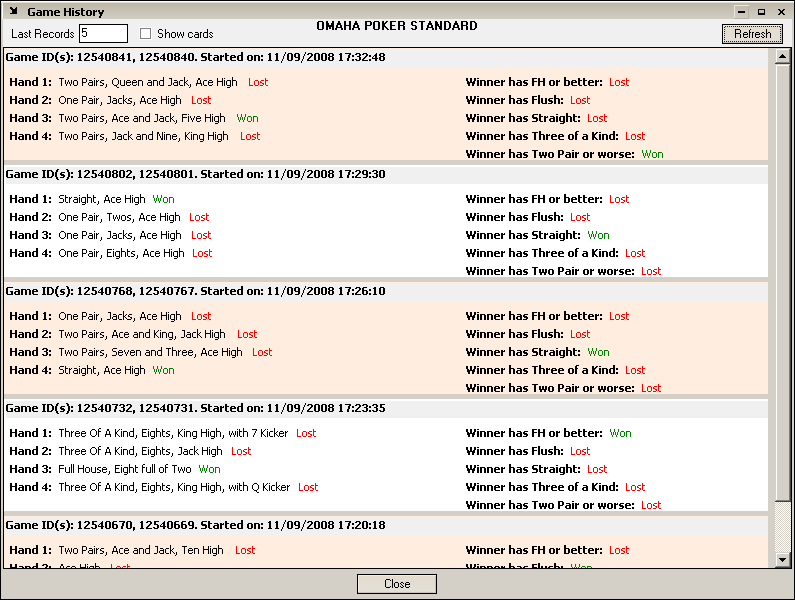
You can choose to see the full history of the games, including the cards that were dealt to each player or board. Check the "Show cards" box to view the full history.
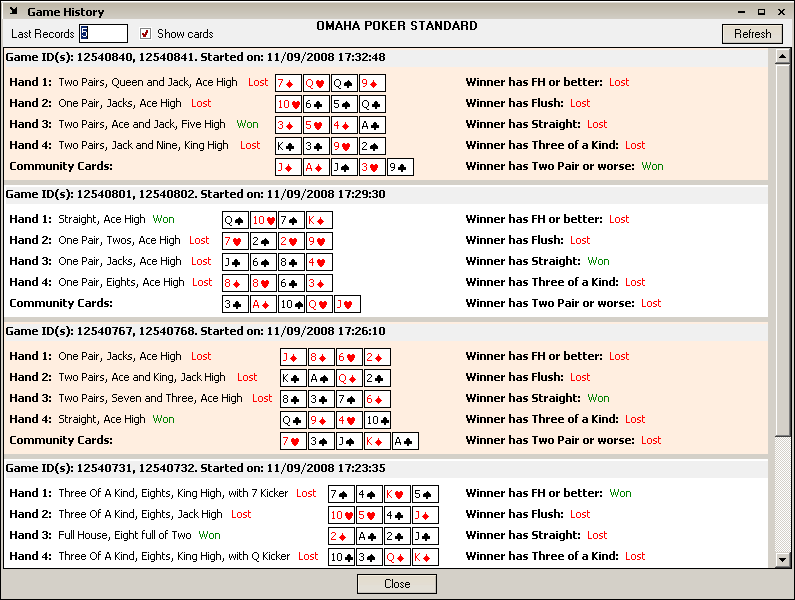
Default & One-Click Bet Amounts
"Default & One-Click Bet Amounts" determine how much X-Feeder will bet if you click on a button with either back or lay price on it. The example of these buttons is below:
![]()
So if you click on the "2.15" button X-Feeder will back 4 EUR at 2.15 because the default back amount is "4.0". The blue colour denotes back amount and pink is for lay amount.
You can make X-Feeder convert default lay amount into default lay liability. There is a special option for this purpose.
Default amounts can also be used in "Auto-Dutching" and in triggers.
You can run each channel in "Test Mode". In order to switch the channel to the Test Mode press the button "Test Mode Off" - and it will switch to "Test Mode On". See examples below:
![]()
![]()
Test Mode is Off now Test Mode is On
If you work with Triggers, Auto-Greenup, Auto-Dutching, automated Spread Loss or Distribute Loss functions or you can quickly enable or disable auto-trading in the channel by clicking on the "Auto-Trading On/Off" button:
![]()
![]()
Outcome
As soon as a selection wins or loses its bet buttons are crossed with a text message displaying the outcome:
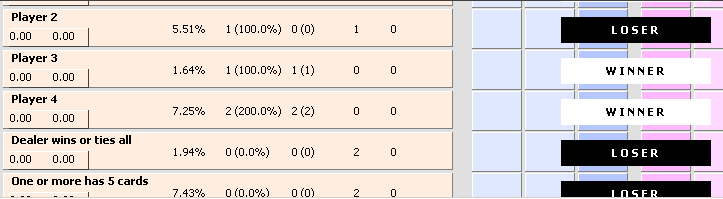
If a selection is eliminated it is considered to be a "loser".
Updating the History of Wins and Losses from the History
You can retrieve the outcome of the specified number of games from BetFair by clicking on either "Wins", "Consec. Wins" or "Consec. Losses" link. It will open a dialog box where you will be able to enter the number of last games in this channel:
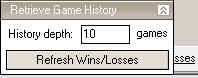
Press the "Refresh Wins/Losses" button and it will fetch the results of the last 10 games updating each selection's Wins and Losses figures accordingly.